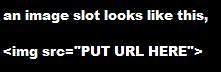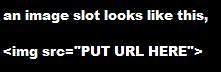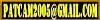PATCAM 2010
Welcome To Cut Copy Paste, a step by step guide to totally customize Blogs. Whether you're wanting to build a website or just a really cool blog, I can show you some easy ways to get started.
Feel free to leave suggestions or comments to help make this site better in the Shout Box below.
 Adding Playlist Lesson:
Adding Playlist Lesson:
Created By:
PATCAM
Web Designs
Oklahoma City, Ok.
Serving the State of Oklahoma and beyond.
P.W.D. is dedicated to helping small businesses get their products & services on the Internet. We can custom build a website that caters to your needs
and the needs of your customers.
We understand the complexities of Internet Coding and work out all the red tape, so that when you or your customers are ready, you can enjoy all the benefits
of having your very own Website.
We Build:
Websites
Order Forms
Employee Applications
Photo Galleries
Video Productions






PATCAM
Recommends:

Opera Web Browser
|
Lesson 4b Make Flickr Work For You.
If you have a Flickr account, here are some easy starter tips to get the images on your Flickr account onto your New Page. First when you go into Your Account, click on 'Yours' and select a picture or a banner that you would like to use at the top of your page. When you click on the picture, it takes you to another single version of that picture. On the bottom right of that page is a link that says 'different sizes,' click that link to take you to a "sizing tool." There will be several options at the top of this page i.e. small, medium, large, blah blah blah. Click the size that you want to use, then scroll down. There is a text field that says 'Grab Photo URL,' highlight all of this text and Cut Copy and Paste it into the part of the HTML document that looks like this:
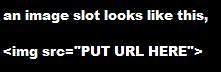
Lesson 4: Make a Header
Now that you have Flickr and Blogger set up and you have Cut Copy and Pasted the new page design that you want, it's time to think about making a header. A header is usually the descriptive title at the top of the screen. You can make some really cool "Headers" at Flamingtext.com. Once you have played around with attributes you can right click on the final product and select "save picture as." Remeber where you saved it because you are going to have to go back to that folder to upload it to Flickr. There is usually a default banner area in the page layout you get from Draac's, replace the address you get from Flickr in that 'img src' area. If you don't like it at first go make another one, I change my home page all the time. Stay Tuned...
Lesson 3: Got Flickr?
You are going to need to a place to store your new images for this page. As always, I recommend Flickr, they are going to make alot of this so much easier. Go to www.flickr.com and create an account, once inside you will have to verify a few things through email. But, for the most part, they don't ask a lot of questions. Get to know your flickr account, this is where you are going to upload the things from Lesson 4. Stay Tuned...
Lesson 2: Borrow a Page Layout
You need a design layout. I recommend borrowing from a page library, until you get the hang of how it all works. To start HTML in the very beginning is cumbersome. We are going to launch you forward to about a seasoned apprentice. The link below is going to take you to a site where you can see a basic layout of the page you want. Ignore whatever colors and pictures are already on these pages, and try to imagine your stuff there. Choose a design that looks right for you, and click on the appropriate link for the script. For now, I wouldn't use the scripts that contain frames until you understand a little but more about HTML. A notepad should pop up with the script you want, Select-All, Copy and Paste that to the "template" from Lesson 1. If all goes well you be able to move on to lesson three, now here's the link to go and get the scripts: Draac's Page Layout's
Lesson 1: Totally Customize Blogger.Com
THIS IS FOR BLOGGER.COM MEMBERS: Create a blog, call it whatever you want. When you have the background selection screen up, choose the first one (it doesn't matter what background you choose here, we are going to make one AWESOME background out of stuff you already have downloaded on you computer). Okay, so you have chose a background and are being prompted for a new post. Do not type anything, just publish the blank page. After the screen says 100% click "template". There is a LOT of text in the template, but delete all of it. A simple way to do this is to right click in the text field and click "select-all." Right click again and select "delete." Now you are ready to move on to Lesson 2, don't save yet, and don't close any windows that you haven't applied lesson 2 to. Editor's Note:You are looking at a very early lesson from the CCP posts, Click here to go to THE HOME PAGE. As I revise the lessons and tips, they replace the older Lessons, such as this one.
Launch Project Pat...
Mission Statement from Headquarters: I have started this blog to give a quick reference to people that already know how to use html. Here you can find codes, links, you'll get the idea(s). Stick around it's sure to get better...
CCP - Networked Blogs on Facebook
|
|