Lesson 1: Totally Customize Blogger.Com
THIS IS FOR BLOGGER.COM MEMBERS:
Create a blog, call it whatever you want. When you have the background selection screen up, choose the first one (it doesn't matter what background you choose here, we are going to make one AWESOME background out of stuff you already have downloaded on you computer). Okay, so you have chose a background and are being prompted for a new post. Do not type anything, just publish the blank page. After the screen says 100% click "template". There is a LOT of text in the template, but delete all of it. A simple way to do this is to right click in the text field and click "select-all." Right click again and select "delete."
Now you are ready to move on to Lesson 2, don't save yet, and don't close any windows that you haven't applied lesson 2 to.
Editor's Note:
You are looking at a very early lesson from the CCP posts, Click here to go to THE HOME PAGE. As I revise the lessons and tips, they replace the older Lessons, such as this one.
Create a blog, call it whatever you want. When you have the background selection screen up, choose the first one (it doesn't matter what background you choose here, we are going to make one AWESOME background out of stuff you already have downloaded on you computer). Okay, so you have chose a background and are being prompted for a new post. Do not type anything, just publish the blank page. After the screen says 100% click "template". There is a LOT of text in the template, but delete all of it. A simple way to do this is to right click in the text field and click "select-all." Right click again and select "delete."
Now you are ready to move on to Lesson 2, don't save yet, and don't close any windows that you haven't applied lesson 2 to.
Editor's Note:
You are looking at a very early lesson from the CCP posts, Click here to go to THE HOME PAGE. As I revise the lessons and tips, they replace the older Lessons, such as this one.















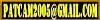


4 Comments:
Hey, Thank you for putting this site up! I just got a myspace account and I'm trying to figure out how people put color and stuff on their front page. I searched the net and found some html codes for color and stuff, and cut and pasted the codes into the "about me" section of myspace, but nothing happens. I've tried over and over. What am I doing wrong? Thank you, bj
Well the way that I did it was through Pimp-My-Profile, use their editor to design the basics, and then they will give you a code to enter into your "about me" section. There is alot of HTML that you can apply to the about me and other sections in interests and personality. Take a look through some of my lessons to get an idea of how to add images and links. Good Luck and look for my upcoming series on how to edit your MYSPACE account...
I was pretty excited about this until I got to step #2 pasting the code from www.draac.com
I go this error, "Your template could not be parsed as it is not well-formed. Please make sure all XML elements are closed properly.
XML error message: The element type "p" must be terminated by the matching end-tag "
That is a very good point, Blogger has just recently updated the template editor, so now you see it in the many options they give you, the best way I hae found to edit is through the "Classic Template." To get it this way you must REVERT to the classic template, please keep in mind that if you revert after you have already customized (not post) anything on your blog you will lose those changes (NOT lose your posts).
I am thinking about putting a post up about just that. I hope this bit of info helps. Thanks for visiting :)~
-PATCAM
Post a Comment
Comments are always welcome, please have respect when addressing other's.
<< Home