Lesson 1: Starting your own web script
This is the basic layout for a page written in HTML. It is probably the most common form of web script and very simple to manipulate. You can enter this text into your Webpage Editor, but please note that this code will not work in the "About Me" section of your MySPACE Profile Editor. (We reccomend an account at http://www.blogger.com/ In your blogger account you can alter the whole HTML code in the "Template" tab.)
Every HTML page has to have the following text, it has to be exact and without error as follows:
<html>
<head>
<title>
Your Page Name Here
</title>
</head>
</body bgcolor="white">
Main Content of Page Goes Here
</body>
</html>
These tags have various functions, and there is a tag to start and end each particular area. Usually, the same tag that opened an area will close an area, the only difference is the close tag will have a backslash / in it right before the tags name.
The "HTML" open and close tags simply define what type of document you are creating, these tags will always be at the beginning and end of the script.
The "HEAD" tags are a sort of background script area. Here you will place various codes that define to the computer how the page will operate between the script and the content. We will go over more about the HEAD area and what scripts you can put there that will make your page have some pretty neat effects.
The "TITLE" area is just as it says, the Title. The name of your page that will appear in the status bar at the very top of the window.
The "BODY" tags open and close the content area that will be visible on your website. There are structural elements that you can put in the body line to define things like a standard text color.
Example:
<body bgcolor="white" text="black" link="blue" vlink="purple">
In the highlighted text there are definitions there for the pages standard text color (black), the links will are defined as blue and the visited links (links you have been to before) will be purple. These are not necessary but if you use them, they need to go in the "BODY" tag
Using an image as a background:
This is easy, all you have to do is replace bgcolor="white" with background="http://www.yourpicturesaddress.com"
You simply paste in your images URL (web address) into the parenthesis and the image will be your background. If your image is smaller than the actual screen size, it will "tile" or appear multiple times, so try to use an image that's pretty large.
Every HTML page has to have the following text, it has to be exact and without error as follows:
<html>
<head>
<title>
Your Page Name Here
</title>
</head>
</body bgcolor="white">
Main Content of Page Goes Here
</body>
</html>
These tags have various functions, and there is a tag to start and end each particular area. Usually, the same tag that opened an area will close an area, the only difference is the close tag will have a backslash / in it right before the tags name.
The "HTML" open and close tags simply define what type of document you are creating, these tags will always be at the beginning and end of the script.
The "HEAD" tags are a sort of background script area. Here you will place various codes that define to the computer how the page will operate between the script and the content. We will go over more about the HEAD area and what scripts you can put there that will make your page have some pretty neat effects.
The "TITLE" area is just as it says, the Title. The name of your page that will appear in the status bar at the very top of the window.
The "BODY" tags open and close the content area that will be visible on your website. There are structural elements that you can put in the body line to define things like a standard text color.
Example:
<body bgcolor="white" text="black" link="blue" vlink="purple">
In the highlighted text there are definitions there for the pages standard text color (black), the links will are defined as blue and the visited links (links you have been to before) will be purple. These are not necessary but if you use them, they need to go in the "BODY" tag
Using an image as a background:
This is easy, all you have to do is replace bgcolor="white" with background="http://www.yourpicturesaddress.com"
You simply paste in your images URL (web address) into the parenthesis and the image will be your background. If your image is smaller than the actual screen size, it will "tile" or appear multiple times, so try to use an image that's pretty large.
Labels: Lesson 1















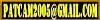


0 Comments:
Post a Comment
Comments are always welcome, please have respect when addressing other's.
<< Home